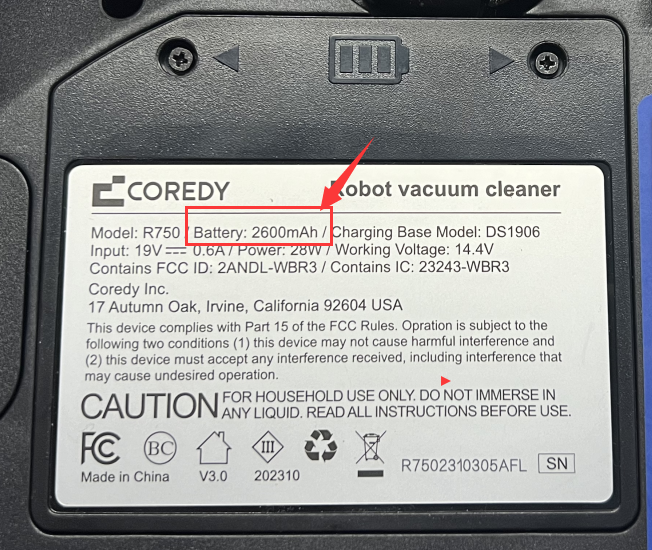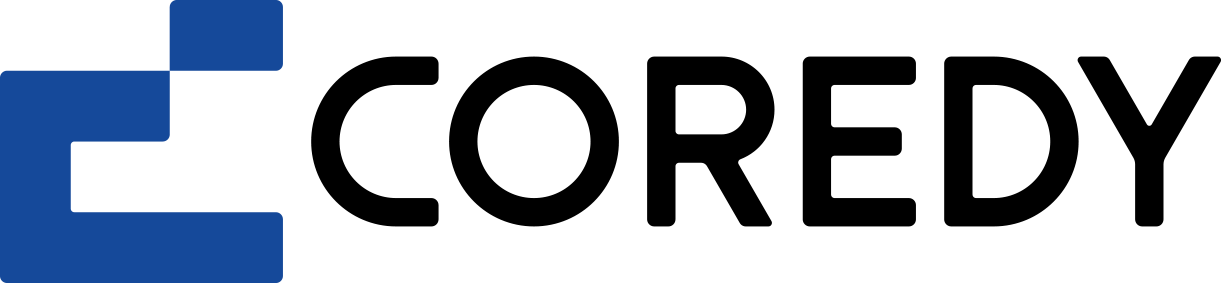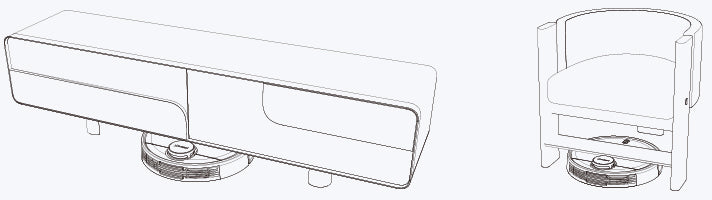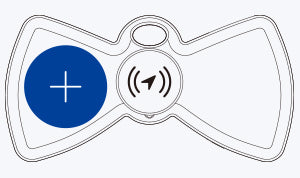If you can't add your Coredy Bluetooth tracker.
Follow the steps to try to add it again.
Get your Apple device ready
• Ensure your device is running iOS 14.5 or iPadOS 14.5 or later and has two-factor authentication enabled.
• Bluetooth turned on.
• Find My enbled.
• A strong Wi-Fi or celluar connection.
• Location Services turned on: Go to Settings > Privacy > Location Services.
Add your tracker again
• Place the tracker near your device.
• Make sure your item finder is in the Ready to Connect status.
• If you have multiple item trackers, ensure that only one is in close proximity to your device when connecting.
If your tracker still won't connect, reset it, then add it again
• Press the button five times in rapid succession, followed by a long press on the fifth time until you hear a chord tone melody.
Note: If a phone call interrupts the process of adding the tracker to your device or if you leave the "This item is linked to your Apple ID" step, the connection may fail. If this happens, please reset the tracker and try adding it again.
No sound plays when "Play Sound" is pinged.
• After connecting, please wait a few moments and try pinging "Play Sound" again.
• Item finder is out of Bluetooth range.
The Bluetooth tracker emits beep sounds without tapping on Play Sound.
This is part of the anti-tracking notification feature. If the item finder has been away from its owner for over 6 hours and detects motion, it will emit an audible alert. To prevent the tracker from generating sound, ensure that it has connected to its owner's Apple device within the past 6 hours. If you are uncertain about the disconnected duration, we suggest removing the item finder, resetting it, and re-adding it to the device to disable the alarm.
The Bluetooth tracker is unable to power on.
• Check if the protective film has been removed.
• Confirm that the power-on sound was heard.
• Check the battery to determine if it's dead. If it is, remove it and replace it with a new one.
Delayed Location Updates.
• Check your device's Bluetooth and location permissions.
• If your tracker is lost, enable the Lost Mode feature in Apple's Find My app for location updates and be notified if someone finds it.
If the item finder can't be discoverable when add.
a) If the Bluetooth tracker is not powered on, turn it on. If it's already on, turn it off and then turn it on again.
b) Make sure you hear ONE beep to indicate that the tracker is ready to connect.
c) If the battery power is low or the battery is dead, remove and reinstall the battery to try again. If the problem persists, replace the battery with a new one.
d) Go to your device's Settings, turn off both Bluetooth and WLAN/Cellular network. Exit the Find My app, wait for five seconds, and then turn on your device's network and Bluetooth again. Open the "Find My" app to rediscover the item finder.
If you are experiencing issues with the "Notify When Left Behind" feature.
1) To limit notifications in particular areas, simply add the location to your notification restrictions. This will prevent you from receiving notifications when you leave your devices or items in these specific locations.
2) If there's no notification alerts when the tracker is disconnected from your device, make sure enable your device's system permissions appropriately.